BIM Collaborate Pro ( BIM360)
Course Information
Overview
In this course we will extend work-sharing on Revit to the Cloud using BIM Collaborate Pro, we will store our central model in a secure cloud-based hub and work on it as if it were stored right there on your local server. This platform will enable firms with distributed teams to work together seamlessly. We will start form joining your first project in the cloud, troubleshooting member access and file version issues in the cloud, using Revit links and share coordinates in BIM Collaborate, and more.
Since BIM Collaborate Pro is a part of the Autodesk Construction Cloud, our Revit models and other associated project files can be made accessible to all stakeholders – including non-Revit users – in a highly secure environment, complete with granular permissions.
Objactive
The objectives for the BIM Collaborate Pro course :
1. Understanding how to utilize Autodesk Docs for effective file storage and project data management.
2. Learning to use Autodesk BIM Collaborate Pro for enhancing design collaboration, improving work-sharing practices, and coordinating models.
3. Gaining skills in managing clashes using the capabilities of Autodesk BIM Collaborate Pro.
Audiences
- Architectural engineers
- Structural engineers
- Electrical engineers
- Mechanical engineers
- civil engineers
- piping engineers
- infrastructure engineers
- contractors
- project owners
- managers
(students and engineers )
Outline
Introduction to Autodesk Construction Cloud
- Autodesk BIM Collaborate (Design Collaboration and Model Coordination)
- Autodesk Docs
- Autodesk Take-off
- Autodesk Build
- PlanGrid App
Autodesk Docs
- Admin Training Course Content
- Setting up Autodesk docs
- Admin interface
- Create & manage projects.
- Project templates
- Create users, companies, services, and roles.
- Assigning project admins
- Setting folder structure
- Setting naming standards using ISO 19650
- Setting permissions for users, roles, and companies
- Adding custom attributes
- Approval Workflows
- Issue setting
Join your first BIM Collaborate Project
- Introduction to BIM Collaborate Pro
- Open a Cloud-base Revit model.
- Installing Desktop connector
- Exploring the Autodesk Construction Cloud web portal
- First-person viewing the design collaboration.
- Section a model in the online viewer
- Markups
- Use issue tracking.
Setting up Design Collaboration
- Gaining access to the design collaboration module
- Assign a license to a member.
- Creating Teams in the ACC Design Collaboration Module
- Creating teams in the BIM360 Design Collaboration Module
- Understanding and customizing roles
- Assigning permissions to teams
Using Revit in the Cloud
- requirements for Revit in the cloud
- save a cloud model.
- Troubleshoot member access issues.
- Creating a cloud-based work-shared Revit model
- Revit file versions in the cloud
- Cloud upgrade models
- Convert a Cloud Model to a Cloud workshare Model.
Revit Links in BIM Collaborate
- Direct linking
- Publish Cloud Models
- Schedule regular publishing
- The package/shared workflow
- Linking via shared folder
- Create and share a new package.
- Link via the consumed folder
- Explore packages.
Model coordination
- Establishing shared coordinates in BIM Collaborate Pro
- Modify shared coordinates in BIM Collaborate Pro
- Find the clashes and solve the issues.
Insight Dashboard
- Manage the dashboard.
- Track the project status